How To Create and Manage Email Accounts on cPanel
You will need to have access to your cPanel to use this tutorial.
In order to create new email account in cPanel, follow the instructions below:
1. Log in to your cPanel > Mail section > Email Accounts menu: 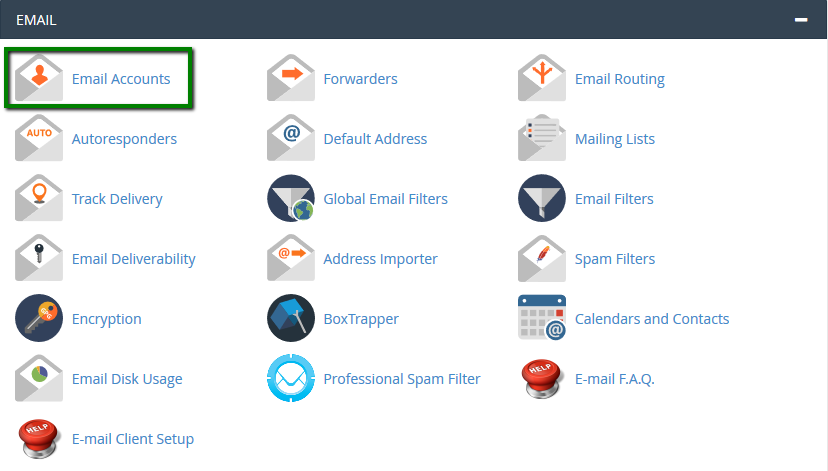
2. If you have multiple domains, select the domain you want your email account to be associated with in the drop-down list in the top right corner and enter the desired email and a strong password of your choice: 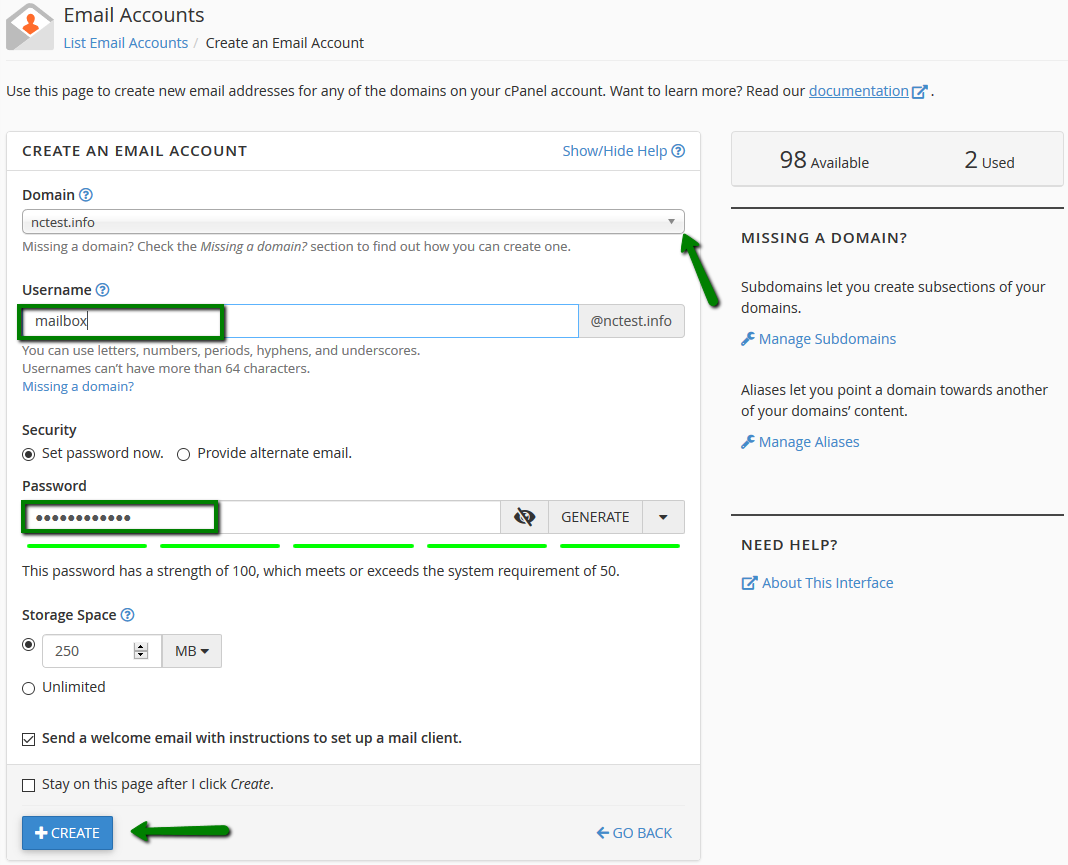
Click on Create Account once all is set.
3. To log in webmail, click on More next to the email account in question > Access Webmail: 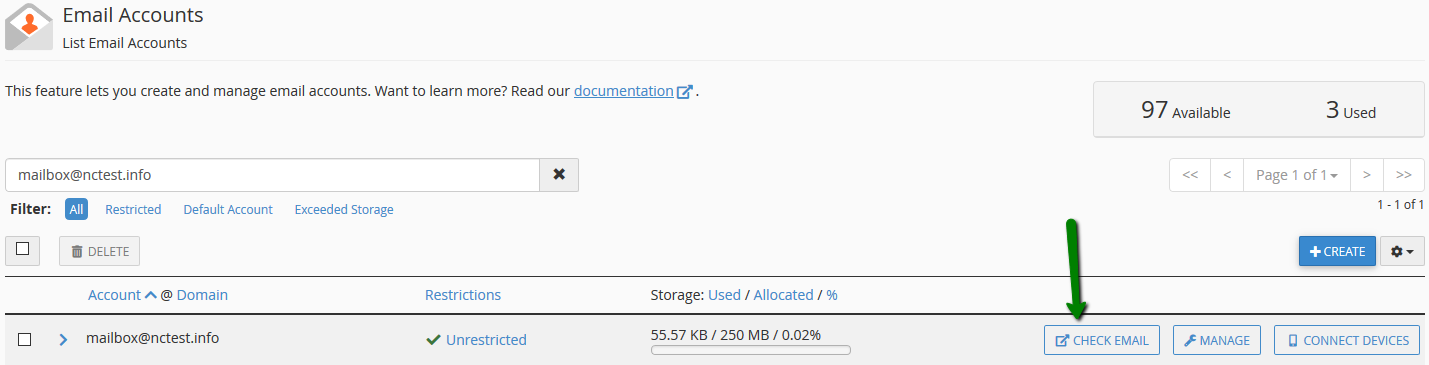
4. Once done, you will see the icons of the three webmail interfaces: 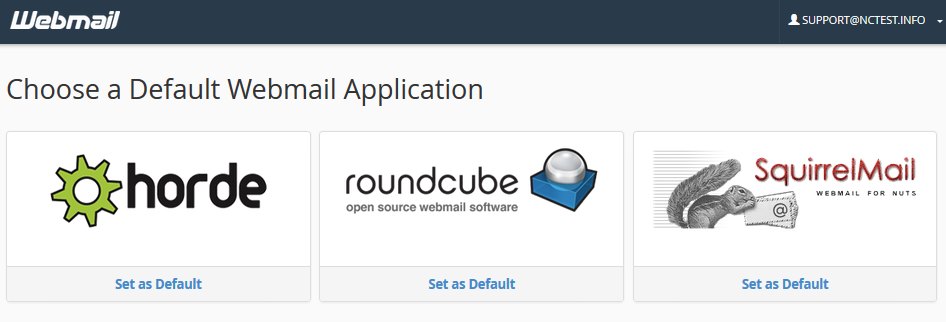
5. Feel free to choose any access webmail.
Horde webmail interface: 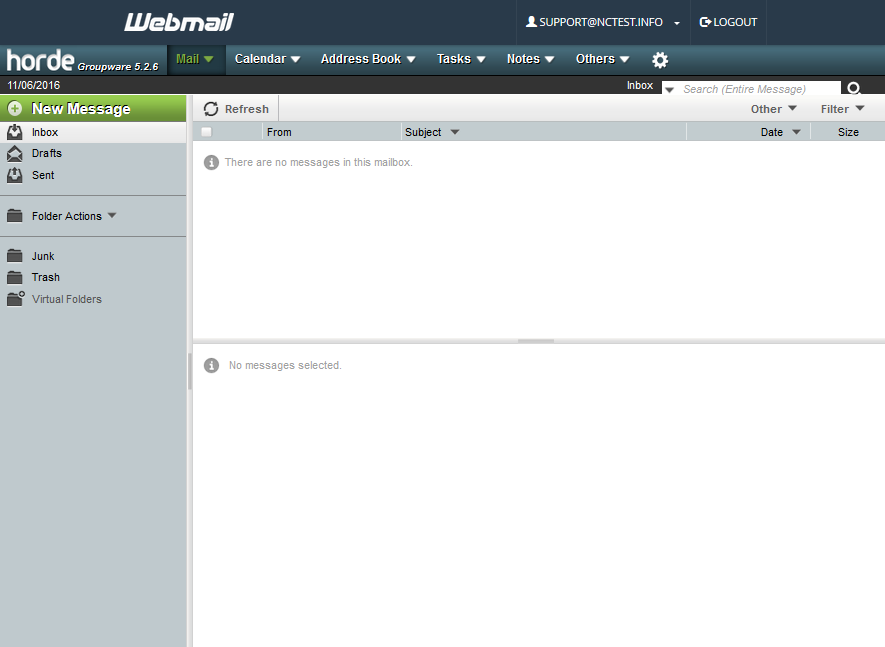
Roundcube webmail interface: 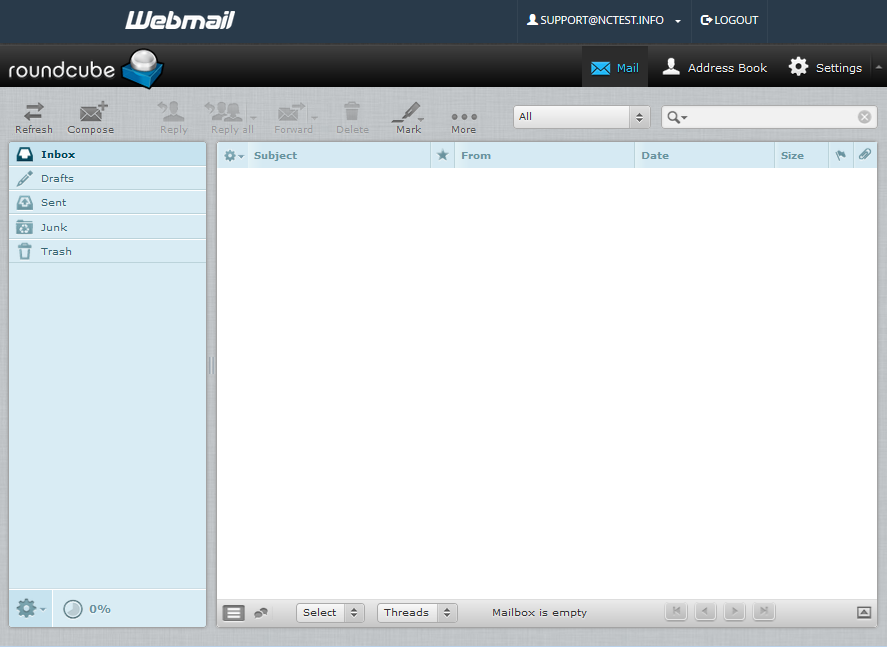
SquirrelMail webmail interface: 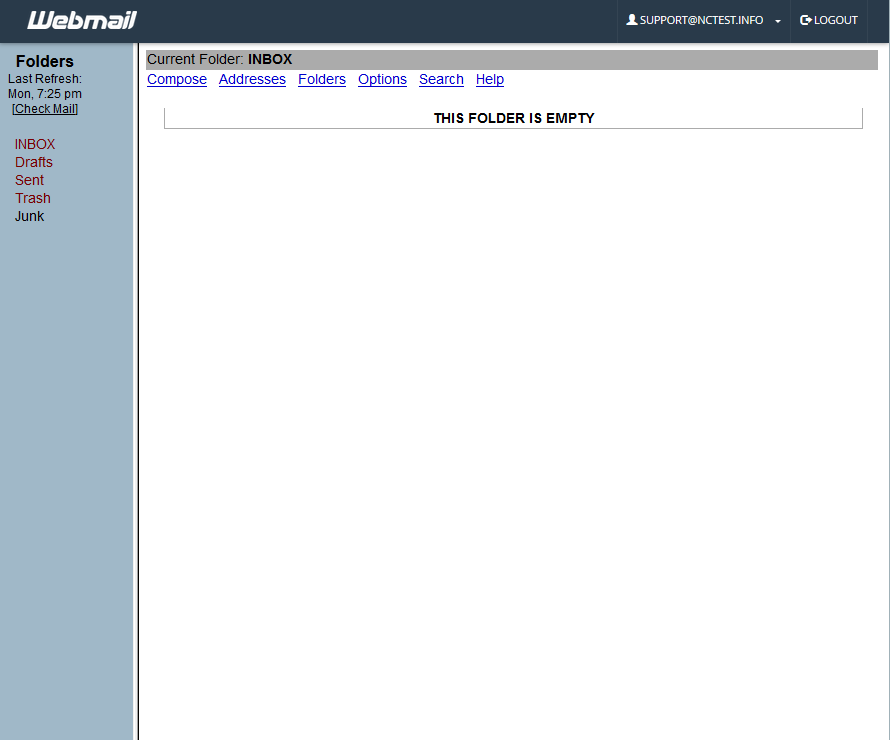
6. You can also access webmail directly in the browser using one of the following links:
https://yourdomain.com:2096
https://yourdomain.com/webmail
http://webmail.yourdomain.com
NOTE: If you use http://webmail.yourdomain.com link to get into your webmail, you will most likely see a 'broken' interface when accessing Horde and SquirrelMail mail clients. It happens since such proxy link uses port 80 to connect, while the default cPanel configuration for the aforementioned clients implies port 81. This mismatch may result in a connection error or a corrupted webmail displaying.
Looking for a cPanel Hosting service? Check our our affordable plans here: https://my.ynetinteractive.com/cart.php?gid=2

